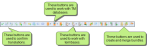
Tools in the Translate toolbar let you perform various tasks directly related to the process of translating files. In order to see this toolbar, you can select View>Toolbars>Translate.
|
|
Accepts the current segment, inserts that translation into the translation memory, and then moves the focus of the editor to the next untranslated segment. |
|
|
Accepts the current segment, inserts that translation into the translation memory, and then moves the focus of the editor to the next translated or untranslated segment. |
|
|
Accepts the current segment, inserts that translation into the translation memory, and then moves the focus of the editor to the previous translated or untranslated segment. |
|
|
Lets you add a term in the segment to a termbase. |
|
|
Uploads several new terms to the termbase. |
|
|
Replaces the target segment with the source segment contents. |
|
|
Copies each tag in order from the source to the target cell. |
|
|
Adds each number in order from the source to the target cell. |
|
|
Breaks the segment at the point where the cursor is placed, so that the one segment becomes two. |
|
|
Merges the selected segments into a single segment. |
|
|
Lets you open a TM in the Translation Memory Editor, which lets you modify the contents of your TM database. |
|
|
Lets you create a new local or server TM database. |
|
|
Opens the Manage Translation Memory dialog, which lets you select one or more TM databases to be associated with the project. |
|
|
Opens the Termbase Editor, where you can add or change definitions in the termbase. |
|
|
Lets you create a new local or server termbase. |
|
|
Opens the Manage Termbases dialog, which lets you work with termbases that you have added. For more details, see Manage Termbases Dialog. |
|
|
Opens the Machine Translation Providers dialog, which lets you select a machine translation provider and enter applicable machine translation credentials. See Choosing a Machine Translation Provider. |
|
|
Scans your translation memory to find 100% or 101% matches for untranslated segments and applies those translations accordingly. |
|
|
Uploads the selected segment to translation memory so that you can take advantage of that translation in the future. |
|
|
Opens the Import TMX dialog, which lets you import external Translation Memory eXchange (TMX) files into Lingo. |
|
|
Opens the Export to TMX dialog, which lets you export your TMX file so that it can be used in other tools. |
|
|
Import an existing termbase to the Lingo project. See Importing Termbase Files. |
|
|
Export a termbase created in Lingo to a TermBase eXchange (TBX) file. See Exporting Termbase Files. |
|
|
Creates a translation bundle (based on files you have selected in the File List window pane) to send to translators. |
|
|
Merges a translation bundle that you have received from translators with your original project. |
|
|
Opens a website with information about MadTranslations. This is MadCap Software's translation service, which can help with your document translation needs. |