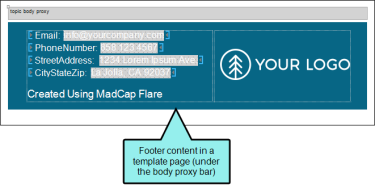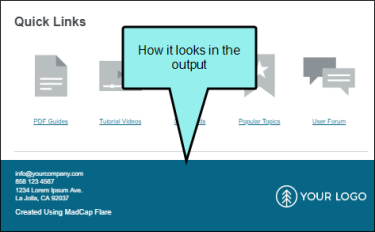A template page lets you automatically apply certain content—such as breadcrumbs, menus, toolbars, search bars, mini-TOCs, or footer text—to multiple topics in the output. A template page is primarily used in online outputs, but it can be used in Word output as well. For Word output, a template page lets you determine page specifications (such as size or orientation) and to apply certain content (e.g., header text or page numbers) to many topics in a manual. For print-based outputs other than Word, page layouts are used instead of template pages.
Page layouts are similar to template pages, but are more flexible and easier to use. The general rule is that page layouts are recommended for print-based output, and template pages continue to be the best method for automatically adding headers, footers, breadcrumbs, and more in multiple topics for online output. Another difference between page layouts and template pages is that page layouts can be used for either Adobe PDF or Microsoft Word), whereas template pages can be used only for Microsoft Word when creating print-based output.
|
|
HTML5 |
|
Word |
Clean XHTML |
Eclipse Help |
EPUB |
HTML Help |
|---|---|---|---|---|---|---|---|
|
Page Layouts Supported |
|
|
|
|
|
|
|
|
Template Pages Supported |
|
|
|
|
|
|
|
Like all other files in Flare, a template page is an XML file. It has an .flmsp extension. The traditional location to store it in the Content Explorer is in the Resources > TemplatePages folder. However, you can store it anywhere in the Content Explorer that you like.
Example You want every topic in your Help system to include a footer with contact information about your company. Rather than having to type this content or insert a snippet in every topic, you can create a template page and enter the footer in just that one location. Then you associate the template page with any of the targets in your project. The footer is automatically included at the bottom of every topic when you build and view any of those associated targets.