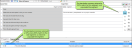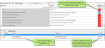Features of TM in Lingo include the following:
You must have SQL installed to take advantage of server translation memory (TM) and termbases in Lingo. The following types of SQL are supported: SQLite and SQL Express. If you are new to Lingo, TM, and termbases, you probably want to use SQLite, purely because of its simplicity. See Creating a Translation Memory Database.
This is a self-contained relational database system that is in the public domain. In Lingo, SQLite is intended for local TM databases and termbases, not those that reside on an external server. SQLite is easier and faster, just not quite as robust as SQL Express.
SQLite is automatically installed during the process of installing Lingo. For more information about this database system, see www.sqlite.org.
By default, the location for SQLite databases is in Documents\Lingo Translation Memories on your computer. However, you can choose a different location if you like.
SQL Server Express is designed to be used on a server with Lingo. To download and install the latest version of SQL Server Express, go to http://www.microsoft.com/downloads/.
You can connect multiple TM databases to your project.
example
Let's say you are creating a new project and have already created a few TM databases previously. In the Start New Project wizard, you might see something like this:
TM remembers the translation work that you have uploaded and uses it to make suggestions when you translate content in the future.
Note: Using the Options dialog (File>Options or Tools>Options) you can adjust the percentages for matches to change the behavior of the interface. This lets you determine how closely translations must match text in order to be shown in the interface and/or be used automatically. You can also specify how to handle exact matches, whether they are automatically accepted or not when TM is applied.
When you are working in the Translation Editor, you will notice that various statuses may be used for each segment in a document. These often relate to how closely a segment matches a previously translated segment in TM. Different colors and percentages are used to indicate a segment's status.
There is a check box in the Options dialog related to 101% matches in translation memory (TM). It is labeled "Update segments with context matches." This option dictates what you see in the Translation Editor when you confirm multiple translations of segments that have 101% matches.
There is a check box in the Options dialog that lets you dictate what happens when you have multiple identical source terms and you begin translating, confirming, and uploading them to translation memory (TM). After segments are confirmed, what happens to those that are not yet translated? Are translations for those segments updated accordingly? That's what this check box lets you control.
The purpose of Translation Memory eXchange (TMX) is to allow easier transmission of TM data between tools and/or translation vendors with no loss of critical data during the process.
You can open your TM database and edit it. From the Translation Memory Editor, you can delete items, make corrections, add new segments, and import/export TMX files.
When editing a TM database, you can view metadata for each translation unit. These additional details for each translation help you identify each segment. Some of this information is gathered from the project details you enter when you initially create the project (e.g., the client and domain), and some is gathered as you edit the TM segment (e.g., the time the segment was last modified and the user who last changed it). You can view the metadata for each segment, and you can filter the entire translation memory to only display segments that have specific metadata.
Translation memory cleanup allows you to use TM metadata to find and replace within a TM segment or delete TM segments. You can use metadata to search within the TM and locate specific segments, such as those created by a certain user or those pertaining to a specific client. You can also use translation memory cleanup to remove duplicate segments in your translation memory.
You can automatically apply matching translations from a TM database, and if there are spots where you do not have matches, you can choose to have Lingo fill in those segments with matches from a machine translation provider. See Applying TM Suggestions to Segments.
example
Let’s say you have performed a great deal of translation work for a particular client. Once in a while, the source files from that client contain identical segments to those you have already translated in previous projects, and you have uploaded those translations to TM. One day, this client sends you some source files for a new translation project, and these source files include 73 segments that you have already translated for them in the past. During the process of creating the new Lingo project, you select the TM database containing those translations and you click Pre-translate. When Lingo finishes creating the new project, it automatically applies matching translations to all 73 of those segments.
example
Let’s say you are translating a project using a TM that has been passed along to you from a former colleague. It was assembled using translations from lots of other projects, and you're not sure exactly how accurate it will be, but you want to make a first pass through your project to see what matches there are.
You build a new project and add the TM, then tell Lingo to pre-translate the project using matches from the TM only. When it finishes, you have a few solid matches and a lot of fuzzy matches. However, you also have quite a few empty segments.
You decide to rebuild the project and add an MT provider as a backup for the pre-translation option, because you know it will fill in the gaps where you are missing translations. You also know it will provide machine translated suggestions in the TM Suggestions area for all your segments, so you can refer to these when updating your fuzzy translations later.
When the new project finishes, you have translations for most of your segments. Now you can review the MT suggestions and make any necessary adjustments, and then add new translations where needed. When you're done, you can add all the completed translations to the existing TM so you'll have a better database to work with in the future.
Note: Lingo will use your existing fuzzy match settings to fill in matches using the TM. In the Options dialog (File>Options or Tools>Options), you can change the percentage for fuzzy matches to be filled in.
Note: In the Options dialog, you can select a check box labeled "Accept Exact Matches upon applying TM." This option automatically confirms matching segments that are applied at the project or file level.
Note: If you apply TM to a project with multiple TM databases selected, Lingo applies matching translations from the first database selected.
Note: If you apply TM and a segment has multiple exact or context matches, Lingo applies the first one it finds in the TM database.