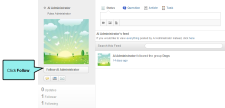Following Community Activities
Following Community Activities
AVAILABLE TO: Administrators and Employees
To help you stay connected with your users, members of the Administrators and Employees group can follow a variety of community activities. Following activities gives you the ability to view updates in the Your Apps menu on the Home page (Pulse > Home) of the Pulse dashboard. See Customizing the Your Apps Menu.
You can follow other users who are members of the Administrators or Employees group.
-
Log in to the Pulse dashboard using an account that is a member of the Administrators or Employees group.
- Select People > Find People.
-
In the Find People page, locate and click the name of the user that you want to follow. This opens the user's system feed.
Note: You can only follow users who are members of the Administrators or Employees group.
-
Click the Follow button. Pulse will now notify you about user activities. After following a user, you have these options:
 how to open your followed by me list
how to open your followed by me list
- Log in to the Pulse dashboard using an account that is a member of the Administrators or Employees group.
- Select People > Followed by Me. This opens a list of all the users that you follow.
 how to stop following a user
how to stop following a user
- Log in to the Pulse dashboard using an account that is a member of the Administrators or Employees group.
- Select People > Followed by Me. This opens a list of all the users that you follow.
- Click the user you want to stop following. This opens the user's feed.
- Click Unfollow. Pulse will not longer notify you about activities involving that user.
- Log in to the Flare output using an account that is a member of the Administrators or Employees group.
-
In the Pulse form, hover over the name of the user you want to follow. A popup window appears.
-
Click Follow. Pulse will now notify you about user activities. After following a user, you have these options:
Note: You can only follow other members of the Administrators or Employees group.
- Log in to the Flare output using an account that is a member of the Administrators or Employees group.
- In the Pulse form, hover over the name of the user you want to stop following. Then click Unfollow. Pulse will no longer notify you about activities involving that user.
You can search for Pulse content in the Pulse dashboard and then follow your searches.
- Log in to the Pulse dashboard using an account that is a member of the Administrators or Employees group.
- In the search field, type your search term. Then select Search for Posts with this Phrase from the context menu.
- In the results page, click Follow.
You can subscribe to a feed when you want to follow any community activity for a topic. You can also add a topic's feed to your Favorites list:
- Subscribe to a Feed See Subscribing to Communities and Topics.
- Work With Favorites See Working With Favorites.
Note: Following posts is available to all registered Pulse users. See Following Posts.
Note: Users can apply tags to posts. Tags make it easier for readers to find posts about a specific subject in Pulse. For example, you can tag all topics about cats with a "cat" tag. See Tagging Posts.