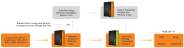
Welcome to MadCap Lingo—the first native XML, fully integrated computer-aided translation (CAT) tool and workflow management solution. Translators can use Lingo to translate documents, or you can use Lingo as a management tool while a translator uses a third-party CAT tool.
Lingo is a desktop solution that you can use to open and translate the following:
Warning: When a TTX file is generated using Trados Workbench, there are no tags that surround the specific segment. Therefore, when importing a TTX file to Lingo, both the source and targets must be assigned.
Major benefits of MadCap Lingo include the following:
CAT tool (for translators)
OR
Following are the basic steps that localization experts would follow for translating projects or files in Lingo. If instead you are a content developer and your translator needs to use Lingo or even a third-party CAT tool to perform the translations, see the steps listed after these.
Following are the basic steps that content developers would follow for using Lingo as a bridge between their source files and a CAT tool used by the translator (for more information see About Bundles). If instead you are a translator and will be using Lingo to perform the translation work, see the steps listed before these.
 . Then send the bundle—which is either a ZIP file (if the translator will be using a third-party tool) or an LIPRJZIP file (if the translator will be using Lingo). This bundle file consists of the content files requiring translation, and can also consist of translation memory databases or termbases.
. Then send the bundle—which is either a ZIP file (if the translator will be using a third-party tool) or an LIPRJZIP file (if the translator will be using Lingo). This bundle file consists of the content files requiring translation, and can also consist of translation memory databases or termbases.Translate Content, Send ZIP or LIPRJZIP File (Translator) Using a third-party tool or Lingo, the translator performs the translation work, puts the completed files into a ZIP or LIPRJZIP file, and sends it back to the content developer.
Note: Translators must return a bundle in the same file format as the original bundle they received. If you sent the translator a Lingo project file (*.LIPRJZIP), you should receive an LIPRJZIP file back from the translator. Likewise, if you sent the translator a ZIP file, should receive a ZIP file back.
 in the File List window pane).
in the File List window pane). Ensure Completeness (Content Developer) There are a few ways that the content developer can ensure completeness of the translations.
Following is more information to help get you started with Lingo: