A condition is a single-sourcing feature that you can apply to files or different areas of your content. Conditions can determine whether certain information displays in some outputs but not in others. You can also control whether content displays on a certain device or screen size.
- Opening Condition Tag Sets
- Importing Condition Tag Sets
- Renaming Condition Tag Sets
- Creating Basic and Advanced Tag Expressions
- Using Snippet Conditions
- Single-Sourcing Micro Content Using Conditions
- Associating Conditions With New Files
- Associating Conditions to a File While Editing
- Previewing Files With Conditions Set
- Removing References to Undefined Conditions
- Viewing Used Conditions
- Viewing Undefined Conditions
- Viewing Unused Conditions
If the animation below is cut off, you can see the complete animation by clicking the link under it to open the full topic.
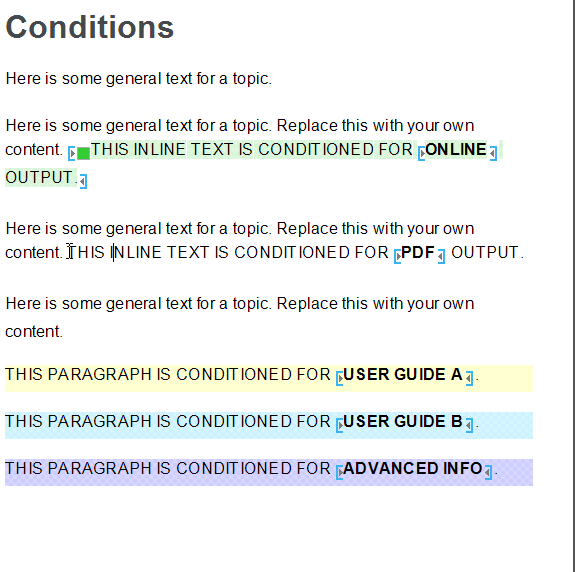
Note One way to completely exclude content from online output is to place condition tags on the topic files and include or exclude them from the targets. Another method is to use an option in the Target Editor to include only content files that are linked in some way. First, you include files that are directly or indirectly referenced from the target. This means that if the target is using particular files such as a table of contents (TOCs), template page, and so on, other files linked directly or indirectly from them will be part of the output. Second, you can include only files that are linked from the TOC.
Note Condition tags are not supported if you are generating a target using the DITA output type, in the sense that you cannot include or exclude condition tags for that DITA output. Therefore, when you open a DITA target, the options in the Conditional Text tab are disabled. However, DITA-specific condition tag attributes are preserved in Flare when you import from DITA; the DITA attributes are converted to condition tag sets in Flare. In fact, you can create custom condition tag sets in Flare that can be useful when you generate DITA output from Flare. You simply need to make sure that the condition tag sets follow the established DITA naming conventions for those attributes: condition tag sets can be named "audience," "product," "platform," "props," and "otherprops." When you generate the output, the condition tag sets are converted to the appropriate DITA attributes.
Note You can use the MadCap|conditionalText style in a stylesheet to modify the look of content in the XML Editor that has a condition tag applied to it. For example, you might want conditioned content to stand out with a larger font so you can easily spot it while editing content. This does not affect the output.











